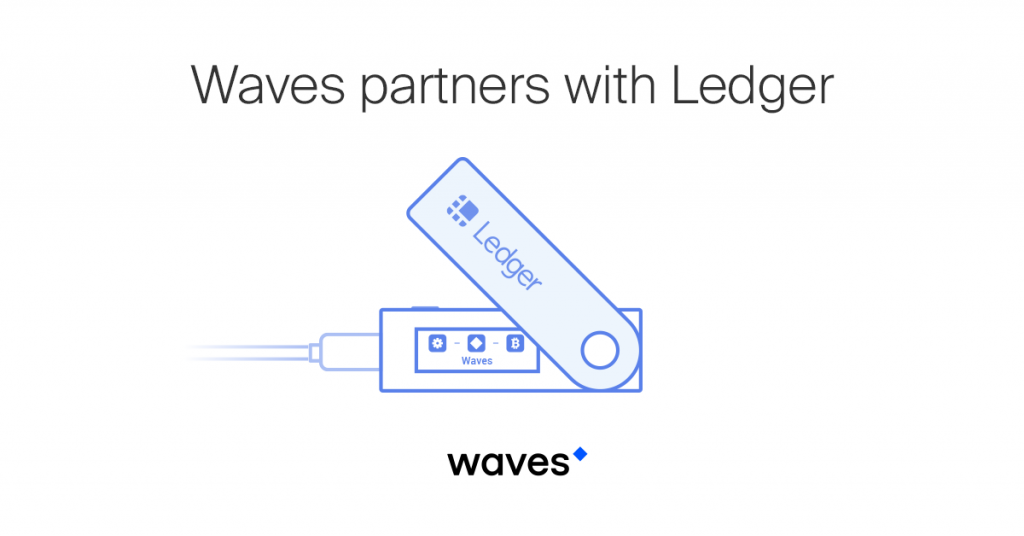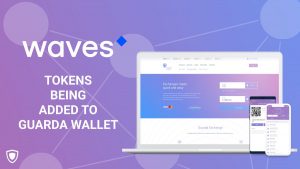Ledger
Updated: 25/11/2023
Ledger wallets are hardware cryptocurrency wallets made by Ledger. The company’s hardware wallets are multicurrency wallets that are used to store private keys for cryptocurrencies offline.
Partnership with Waves Platform
WAVES and Waves tokens are now fully integrated into the Ledger Nano S cryptocurrency hardware wallet.

As you probably know, Ledger is a leader in security and infrastructure solutions for cryptocurrencies and blockchain applications, with a team of professionals developing a variety of products and services to safeguard cryptocurrency assets for individuals and companies. Now, their hardware security solution Nano S supports Waves too!
This integration will bring Waves Client users a new level of security for every transaction they make.

Secure your Waves assets using a hardware wallet
Secure your Waves assets with one of the most trusted hardware wallet. Cold storage wallets are typically encrypted devices that store users’ Waves assets offline, providing an additional layer of security, namely that against the evolving threats emerging from being connected to the Internet.
When you secure multiple assets, including Waves, using a Ledger hardware Wallet, your private keys (that gives you access to your assets) remain safe in a certified secure chip.
Ledger Nano S Plus vs Nano X
All Ledgers are powered by an industry-leading Secure Element chip, together with Ledger’s proprietary OS that protects your crypto & NFTs from sophisticated hacks. Peace of mind is assured with every Ledger.
The main differences are that Nano X can connect to your phone with Bluetooth (only compatible with smartphones) and has a large screen for ease of use and it is also compatible with iOS 13+. More specific details are available on the Ledger website.


How to manage your Waves assets
The Waves Platform is accessible for Ledger users by either a web wallet or software wallet for both desktop. The Waves Platform provides access to their exchange directly through Ledger hardware wallets. Users can exchange their Waves for a variety of popular crypto assets (including Bitcoin, Ethereum and many more) or vice versa. Equally, Ledger users can use the Waves Exchange to store their Waves while keeping their private keys offline.
How to use Ledger Nano Devices With WX Network
Prerequisites
- You’ve initialized your Ledger Nano device. Note: WX Network supports Ledger Nano S and Ledger Nano X models.
- The latest firmware is installed.
- Ledger Live is ready.
- Google Chrome, Firefox browser or WX Network Desktop app is installed.
Install Waves App on Ledger Device
- Open the Manager in Ledger Live
- Connect and unlock your Ledger Nano device.
- If asked, allow the manager on your device by pressing the right button.
- In the Ledger Live catalog, find Waves app and click Install.
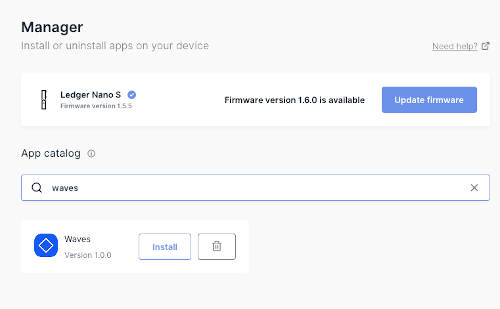
Open Waves app on your Ledger Nano Device
- Once the Waves application is installed, use the left or right button to find it on the dashboard.
- Press both left and right buttons simultaneously to launch the app.
Use Ledger Nano Device With WX Network App

- Make sure your Ledger Nano Device is connected, unlocked, other cryptocurrency apps are not running and not intercepting the connection between Ledger Nano and WX Network app.
- Open WX Network in Google Chrome or Firefox browser or run WX Network Desktop app.
- Click Log In and then click Ledger or Browser Extensions.
- Click Ledger Device. An address selection page will appear.
- Select an address to interact with. Usually this will be the first one by default, but you can use any address.
- Click Continue and confirm the request on your Ledger Nano device. If you do not sign it, you will not be able to trade on the WX Network from the Ledger account. When you click Continue you should be able to see the full functionality of the WX Network app.

How to Check Your balance
After the authorization, you can check your balance on the Wallet page.
Withdraw Tokens
On the Wallet page select a token that you want to send from the list and click Withdraw.
Follow the steps in Deposit & Withdraw Tokens
Confirm the transaction on your Ledger Nano device.
How to Use Several WX Network Accounts
Ledger Nano device can hold as many WX Network accounts as you need. To add another account, start the importing process as described above with Ledger Nano device and WX Network app and select the required account.
- Specify a name and click Continue.
- Confirm the request on Ledger Nano device by comparing the request hash between the WX Network app and the data on the Ledger screen. If the hash is correct, confirm it on your device.
- After that you will be forwarded to the main page of the WX Network app. If you have difficulties with WX Network, contact their support.
Video tutorial
Install the Waves app, open it on your Ledger Nano S, access your accounts using your web browser or desktop client, check your balance, send assets. For further information and guides are available on the WX.Network Docs.
Firmware update
Always check that the latest firmware, available via Ledger Live, is installed. The new updates usually bring new cryptographic algorithms, security improvements and additional features. If you’re using WX Network App on your Ledger wallet, then don’t forget to reinstall the app right after you update the firmware.